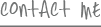There are certain things you just have to do every year: Get your teeth cleaned. Change the oil in your car. Put fresh batteries in your smoke detectors. Run a security check-up on your Facebook account.
Wait, what?
That’s right, as your online life evolves, your cyber security risks grow too. But there are tools right at your fingertips that can help maintain some semblance of privacy — if you know where to find them.
Privacy Checkup
There are now 1.49 billion monthly active users on Facebook, with the average person in America spending nearly 30 hours a month hanging out on this particular site. If you haven’t gone through Facebook’s Privacy Checkup lately (or ever), this is a must-do now.
Click on the little lock symbol at the upper right hand corner of your Facebook feed. Privacy Checkup should be at the top of the drop down menu, with a little blue dinosaur right next to it. When you click on that, it walks you through the top three tools to manage who sees what via your posts, apps, and profile.
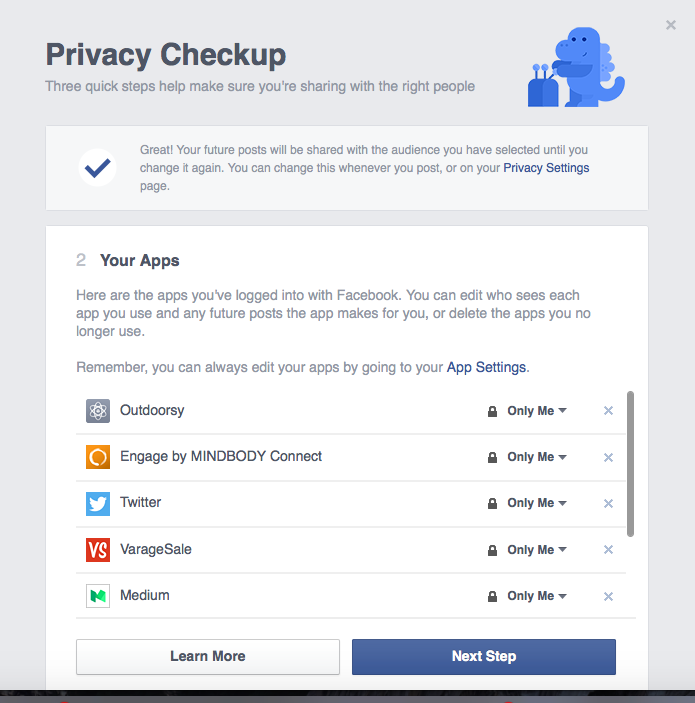
Posts: Manage What You Share
Starting with your posts, take control of everything you share when you post. You can set this to public, only friends, specific groups, or tailor it for each post if you want to get that specific.
This is important when you want to share certain photos, videos, or updates with some people, but not others. For example, I let the whole world see what I’m up to for work, but keep photos of my family more private, posting those just to closer friends. Those beer-bong championships in college? Keep that between you and your buddies, rather than something a potential boss stumbles across in a quick Google search.
Apps: Don’t Let Them Run Rampant
When you’re finished there, the Privacy Checkup tool leads you to into the apps section where you can see every app you’ve linked to your Facebook account, and manage what information you share with each app. This is huge.
More than 80% of the top 100 grossing Android and iOS apps now let you login with your Facebook account. This includes the biggies like Spotify, Pinterest, Airbnb, Etsy, Nike+ Running, and more.
Using your Facebook account to log in or sign up for new apps can save a ton of time and it’s often the most secure way to go since Facebook’s sky-high usage and engagement means much tighter and better security safeguards compared to the little guys. But the caveat for that convenience and added caution used to mean sharing a collection of your personal information with those other apps, and even allowing them to post to your feed on your behalf. That’s no longer the case.
You can now edit who sees each app you use, what information you share with that app, if any at all, whether you want an app like Candy Crush to let the world know you’re playing it right now, and delete the apps you no longer use. When I did this recently, my apps were a hot mess. Some don’t even exist anymore. It’s good to let that old app baggage go.
Profile: Don’t Be An Easy Target
Next comes your profile. This is where to take even more caution of what you’re sharing with the general public. If someone Google’s your name, anywhere in the world, do you really want your phone number popping up? I don’t. Take a second to review some of the info on your profile and who you’re sharing it with. You can get really specific here, sharing your profile information with specific people such as your boss or parents, but not some ex-boyfriend who creeps you out.
One of the easiest ways for someone to hack your online life is by finding out your obvious data, such as your address, email, birthdate, and all that stuff we typically don’t share with strangers worldwide. This should not be information you’re just offering up to anyone.
Security Checkup
The Privacy Checkup tool has been out for a full year now, and just a few weeks ago, Facebook followed up with another new tool they’re calling the Security Checkup. It also calls-out the most important security features on your Facebook account and let’s you manage them quickly and easily in one place.
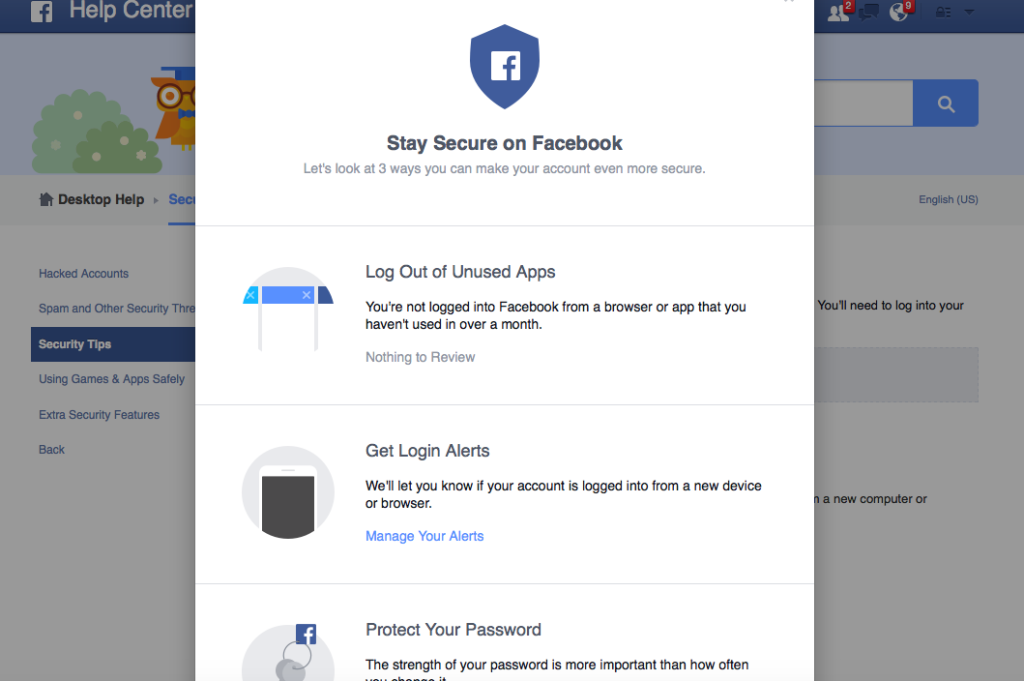
Logging Out: You Don’t Need to Be in Five Places at Once
This checkup starts with figuring out where — and on exactly what devices — you’re currently logged into your Facebook account. For example, I know I’m logged in to Facebook on my laptop, iPhone, and iPad. But when I ran the Security Checkup, I also saw that I was still logged in from my parents computer, another tablet and an older phone that I’ve since given to other people in my family. You don’t want to stay logged-in to a device that’s not in your control, so this is an easy fix. Just checking the box next to each location you want to leave and click “Log Out of All.” No matter where in the world those computers are, everyone but you will lose access to your account in a moment flat.
Login Alerts: Be the First in the Know
Now that you’ve cleaned up where you’re logged in, the next step with Security Checkup is to opt in to Login Alerts. This is where you turn on the automated notifications from Facebook that tell you when someone’s trying to get into your account from a new device or location. If it’s you, you just ignore it, but if it’s not you, and someone’s trying to hack your account, you can shut it down instantly. Follow the prompts for “manage your alerts,” to choose how you’d like Facebook to get in touch. This can be email (the default method), or by text message if you’d added a contact number to your account. Once you turn alerts on, you’ll be able to save a list of trusted browsers and recognized devices. That way, Facebook won’t pester you if you use them again in the future.
Password: Keep It Secret, Keep It Safe
Last stop on your security tour involves your password — which should be the first word you think of when you hear someone use “internet” and “security” in the same sentence. Your password’s “strength,” or how difficult it is for a human or computer to guess it, is more important than how often you change it.
To beef up your password, make sure you’re using something unique, not the same password for every app, email, bank account, and place that you visit online. Don’t use “password,” “123456,” or something easy to guess such as your pet’s name or street you live on — especially if that information is easy to find on your public profile or posts. If you’re having remembering twenty different passwords, make sure to try out services such as 1Password, RoboForm or DashLane. Also, it’s not hot to share your password with friends or significant others. Like your social security number or the memory of what you did that one night in Vegas, there are some things that you and only you should know.
With those two checkups, you are a whole lot more locked down that you were before, and you probably learned a little something along the way. It’s great to do this annually, and since October is National Cybersecurity Awareness Month, this is a good as a time as any to pencil it in. Remember, it’s fun to share things about yourself online with friends and family, and with just a little bit of effort, privacy and security with social media doesn’t have to be an oxymoron. Don’t be scared. Be smart.
######
Posted in Connected Kids, Digital Parenting, Girlfriend's Guide, In The Press, TechNow, Tips & Tricks, Top tech news, What The Tech