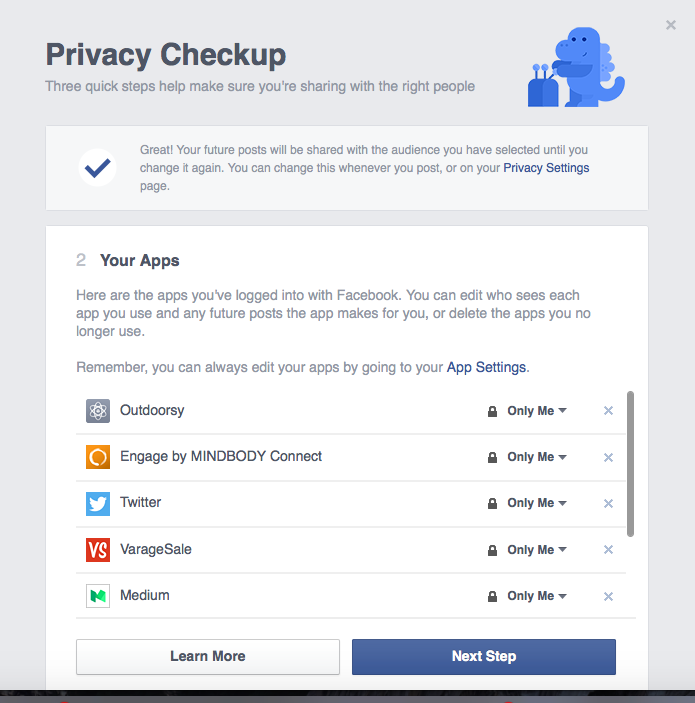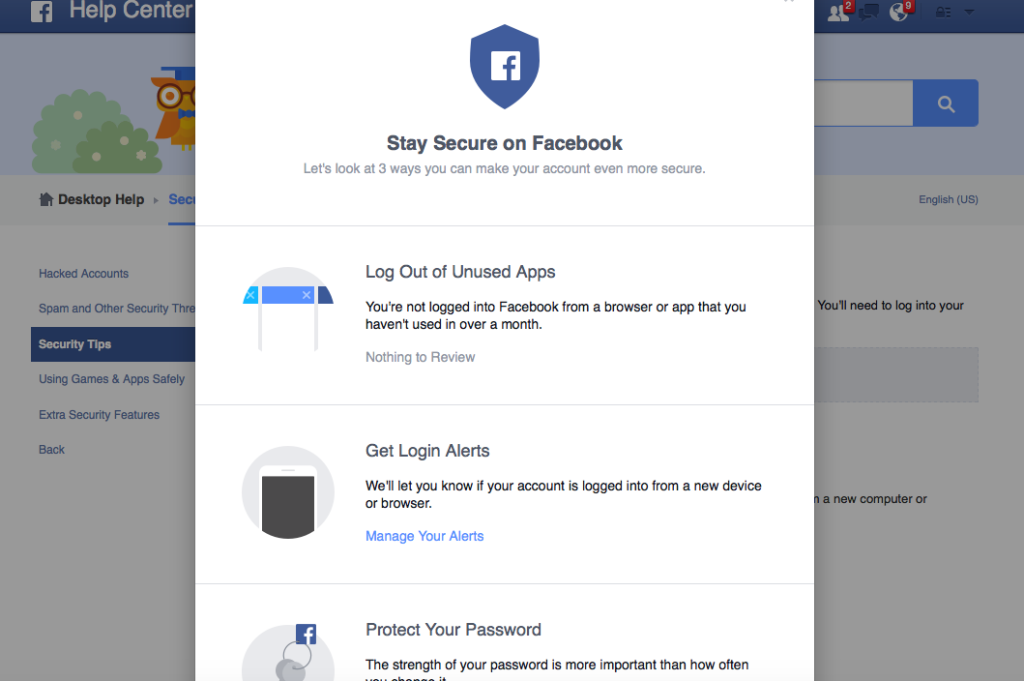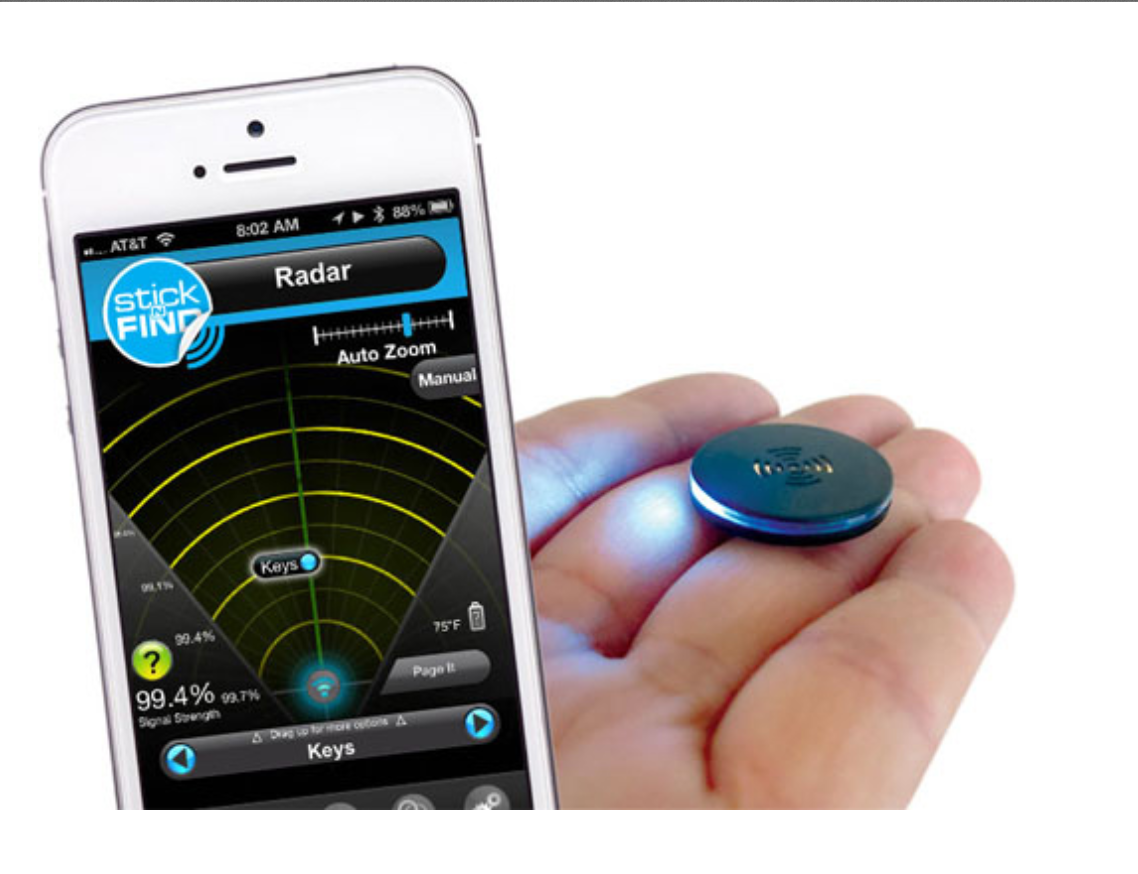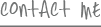The old days where gadgets were only on a couple of your holiday wish lists is long gone. This year, everyone and their grandma — no, seriously, even grandma — has something techy and gadget-ish in mind. Here are 12 ideas to get you started (or maybe even finished) with something perfect for every member of your family.
FOR THE LITTLE ONES:
LeapFrog LeapStart: The LeapFrog LeapStart checks off all the boxes when it comes to giving young ones a gift that’s as engaging and fun — as it is educational. The new LeapStart is a high-tech, skill-based, super fun learning system where kids solve fun puzzles and play interactive games. You slide the activity books into the battery-powered LeapStart folder and your kids command the easy-to-grasp stylus while they fall in love with the cute characters and rewarding problem solving. Each activity book is packed with more than 30 different challenges and games, so it’s downright impossible for them to get bored. LeapStart comes in two versions, one for kids 2-4 ($29.99) and one for ages 5-7 ($29.99). Extra activity books are $9.99.
Skylanders Imaginators
I’ve recommended Skylanders games in the past for their lighthearted action and hilarious stories, but this year the developers at Activision really went all-out: Now your kids can actually create Skylanders characters of their very own, and play with them in the game! In the new game, Skylanders Imaginators ($59.99), kids create a custom Skylander that gets stored on a special “Creation Crystal,” so they can even take their character to friends houses and play in their games, too. It’s a super cool idea that draws on your child’s creativity and really makes them feel like they’re in the game. Ages 10 and up.
Anki Cozmo
I just can’t get enough of this adorable little robot, and if it can enamor me, you and your kids are going to absolutely fall in love. Cozmo ($179.99) is smaller than a baseball but has more personality than any toy you’ve ever seen before. He’s just a little robot, but he’s packed with smarts and can recognize faces, scurry around your tabletop, and play games with everyone in your home. Your kids will use his cute little “Power Cubes” to construct puzzles and challenges for him, and when he looks up at you and says your name, you’ll just plain melt. Ages 8 and up.
FOR THE TEENS:
It’s a laptop, it’s a tablet, it’s — okay, it’s not a superhero, but the Lenovo Yoga Book ($499) will definitely make your teen feel like one. This thing does it all: It’s a canvas for digital art, an internet-browsing rockstar, and an all-in-one media center. Your kid will go from jotting down notes with the stylus and typing school papers to playing games and using apps on the gorgeous 10-inch HD display. They’ll do all of that on the same machine, without ending up with a dead battery. It’s so cool, you might find yourself “borrowing” it while they’re at class.
Let me guess: Your teenager wants a new phone for Christmas, and also a VR headset. Of course they do! But before you torch your credit card just to see them smile, believe it or not, you can actually get them both without breaking the bank. The Galaxy Gear VR ($99) is an impressive virtual reality device that uses any newer Galaxy phone (starting with the S6 and newer) as its display. You just snap the phone into place and boot up some jaw-dropping VR apps, then when you’re done, the phone goes back to being a Snapchat and messaging machine. You can pick one up for a fraction of the cost of a full-on VR headset like the Oculus Rift, and your gotta-have-it teen will be so into the games and apps they won’t even know the difference.
FOR MOMS AND DADS:
If you didn’t think a thermostat could be cool, I don’t blame you. I kind of felt the same way before I saw Honeywell’s Lyric T5 Wi-Fi thermostat ($149.99). This super easy-to-use smart home accessory makes setting temperatures and schedules a breeze, and you can add geo-fences to customize how it heats or cools your home. It can even adapt itself based on your schedule, and save you big bucks when it knows you’re out of the house. It’s like have a little energy-saving assistant who tends to your temps, and it looks so, so cool.
Amazon Echo Dot
Add the power of AI to any room in your house with the Echo Dot ($49.99). The smaller, more affordable version of Amazon’s original Alexa assistant packs the same power, so you can search the web with your voice, play songs, audiobooks, and podcasts just by asking, and even order Domino’s pizza using Amazon’s quirky virtual gal.
Navdy
Another gadget pulled from my favorite reviews from 2016, Navdy ($799.00) is a futuristic heads-up-display that pops into a mount on your dashboard, plugs into your car’s OBD port, syncs with your smartphone and projects messages, maps and apps right into your line of sight. All your important alerts appear to float above the road as you’re driving, so you never have to look down to catch a text or check your GPS. Super smart, and super safe!
Nikon D3400
The Nikon D3400 ($499.95) is an easy-to-use entry level DSLR camera, ideal for someone ready to step up their photography from their smartphone. Compact, lightweight and packed with powerful imaging technology, the D3400 offers a Guide Mode, which provides step-by-step assistance in capturing the perfect shot. Another consumer-friendly feature is Nikon SnapBridge — an app makes it easy to share amazing images instantly.
HP Sprocket
FOR YOUR FURRY FAMILY:
Furbo
FOR THE GRANDPARENTS:
Enjoy
And finally, give yourself the gift of some peace of mind — and have an expert set up your family’s gadgets so you don’t have to. Enjoy is a service that sends professional tech experts to your home to help you set up new gadgets and answer any questions that might pop up. Products run the gamut, and include top name brand sound systems, cameras, computers, electric skateboards, smart phones and more, and it’ll save you some serious headache.
Jennifer Jolly is an Emmy Award-winning consumer tech contributor and host of USA TODAY’s digital video show TECH NOW. Follow her on Twitter @JenniferJolly.
Posted in Connected Kids, Digital Parenting, Girlfriend's Guide, In The Press, TechStyled, Tips & Tricks, Top tech news, What The Tech