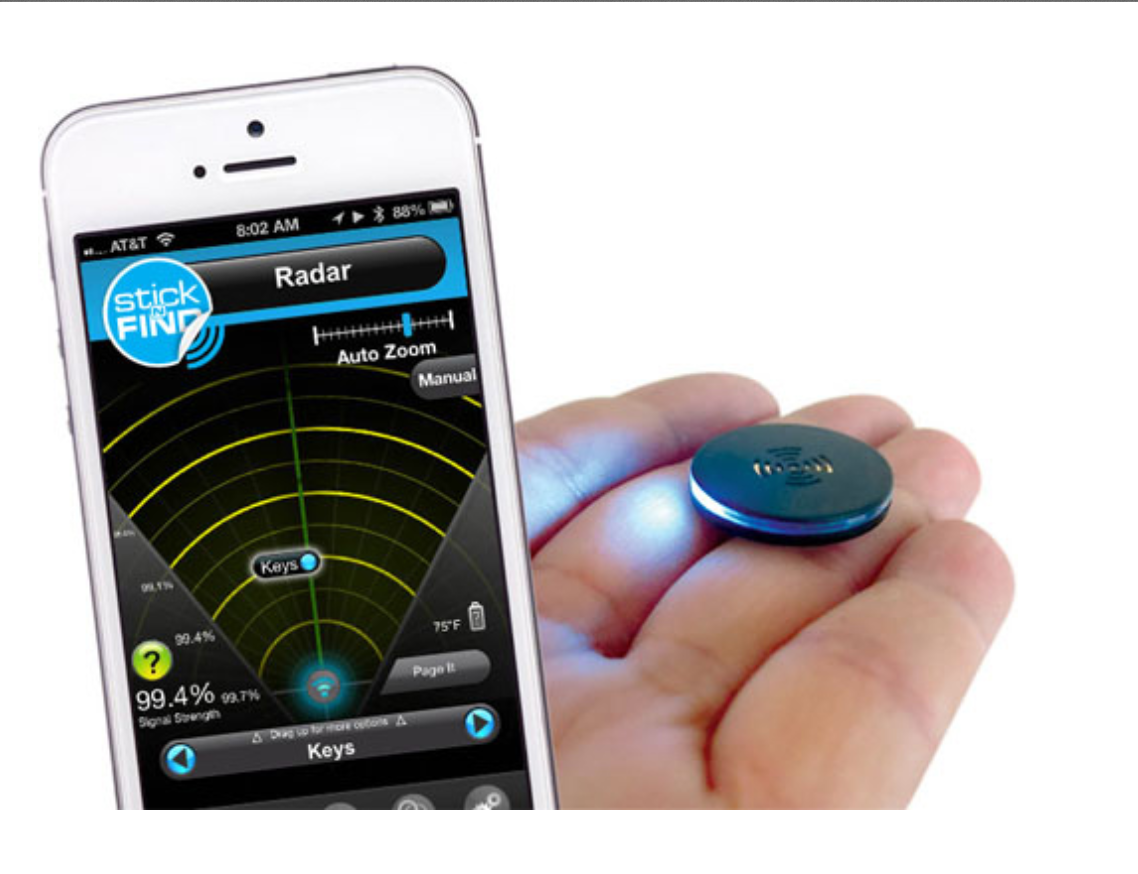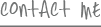Web search gone wrong. It’s happened to the best of us. You type in an innocent string of words, and some random porn pops up faster than you can scream “NSFW!” Of course, that’s right about the time the boss walks by. Oy vey. Find “safe search” and turn it on. Stat.
Opening a window to everything on the Internet today can be frightening even for some adults. And stumbling across inappropriate content remains one of the biggest concerns when we throw a tablet into the mix of our kids’ daily digital lives. Add to that issues of child safety and protection, online bullying, unguarded app spending … suddenly we’re wishing we could just go back to simpler times. As we wrap up our Kids and Tablet series, here are the simple steps every parent can take — no matter how tech-unsavvy you might feel — to help keep kids safe on slates.
APP ACCESS
There are hundreds of thousands of apps, and many aren’t meant for young eyes. Excessively violent games and adult-only “hookup” apps lurk around every virtual store shelf, and there’s an excellent chance that you don’t want your kids viewing any of it.
Apple’s iPad requires a password before it dings your credit card for an app-buy. This is your safety valve, so you always know what’s being added to your family’s tablet. Not all such gadgets offer the same default protection, but if your tablet doesn’t automatically require a PIN or you want a more specific level of protection, it’s easy to set up.
On Android: Open Google Play — Android’s app marketplace — and click on the Settings tab in the top right. Scroll down to find the “Use PIN for purchases” option and enable it to require all app downloads to require a security code. Alternatively, you can use the “Content filtering” option in this same menu to restrict only certain types of apps from being downloaded.
PART ONE: Kids can’t resist the tablet temptation
Kindle: Tap on the top of screen to show the Quick Settings option and then click “More.” Now tap “Parental Controls” and enter a secure password. From this menu, you can restrict the ability to purchase content from the Kindle’s app store or restrict specific types of content from being downloaded, such as if you want to allow books to be downloaded at will but keep apps under lock and key.
iPad: The iPad locks purchases by default, but you can also force it to lock out content based on age ratings. Head into the Settings menu and click “General.” Now tap “Restrictions” and enter a security code that the kids don’t know. From here, you can adjust the age blocks on apps, music, movies and even websites visited through the default search engine.
There’s another good reason to lock down app activity: your bank account.
Not long ago, the news was filled with disgruntled parents hit with unexpected app charges after their kids went on spending sprees. These days, purchase restrictions are more strict across the board, but if your kids have access to download games — whether it be without a passcode or because they know the passcode — they likely also have the ability to ring up a hefty bill.
As long as you can keep your code a secret, there’s really no easy way to usurp these parental controls once you enable them. It doesn’t matter if you’re not tech-savvy — these tablets were built with parents in mind, so guard your access code like gold.
A SAFETY NET
There are Web browser apps built specifically for younger surfers. Mobicip is one of the best. The company’s Safe Browser — available on both iOS and Android — caters the Web-surfing experience specifically for your child. Any attempts to access unseemly corners of the Web are met with a block screen, telling them they’ve crossed the line.
RESPONSIBILITY
Aren’t you overlooking something? Sure, little Bobby is watching SpongeBob on YouTube now, but that doesn’t make the Web’s largest video portal universally kid-friendly, right? Right.
Streaming-video apps such as YouTube and Netflix often have app-specific controls and restrictions for more mature content. YouTube, which hosts videos of everything from live births to extremely violent war footage, won’t play anything considered “graphic” if you’re not signed in to a YouTube account. However, it’s relatively easy to fake an “adult” Google account, so this isn’t a fail-safe for all tableters.
And that’s an important point when it comes to kids and their tablets: The older they get, the greater the chances that they’ll be interested in things you object to. Keeping a 9-year-old from accidentally downloading a dating app is easy, but preventing your 16-year-old from watching violent content on YouTube is much more difficult. These are the same battles parents have been fighting for years, they’ve just now turned from R-rated movies and sneaking a sip of beer to the digital equivalent online.
If you’re willing to let your teenager use a tablet, you’ll either have to lock down absolutely everything you find objectionable, including apps such as YouTube, or you need to accept that giving them such a digital responsibility also means that they might run across things you don’t approve of.
The best way to make a tablet safe for a child is to get involved. Talk with them early and often about important digital core values. If you don’t trust your kids to do the right thing after you’ve taught them high-tech rules of the road, they’re not ready for a tablet.
Posted in Connected Kids, Cyber Safety, Digital Parenting, TechNow